Zieht euch mal die Seite http://www.project-entropia.com/ rein.
Besonders das Video:
High Res: http://ftp1.md.air2.net/files/Project_E ... ie_big.wmv
Low Res: http://ftp1.md.air2.net/files/Project_E ... _small.wmv
Sehr nette Grafik und eine völlig krasse Economy!
Es gibt keine monatliche Grundgebühr, dafür muss man Ingame-Credits "kaufen".
10 PED (Project Entropia Dollar) = 1 ECHTER Dollar !!!
Das heißt natürlich ne Menge :D
Zum einen wird das System dadurch sehr realistisch werden, da es ans eigene Portemonnaie geht.
Zum anderen kann man durch das Spiel im Idealfall Geld verdienen!!!
Man kann nämlich jederzeit die Credits auf einem Account auszahlen lassen.
Ich find das voll krass :D
Project Entropia
18 Beiträge
• Seite 1 von 1
Project Entropia
... M's zu verkaufen ...
-

Flatline 
- Beiträge: 5913
- Registriert: 21 Jul 2002 13:48
- Wohnort: Hamburg
Das hört sich für mich mehr nach einem riesigen Beschiss am Spieler an, weil ja die Entwickler die Regeln erstellen. Und diese werden sie sicher zu ihrem Vorteil auslegen.
Kann mir kaum vorstellen, dass es sehr leicht sein wird, Geld zu verdienen. Und wenn die Spieler mal etwas rentables finden, wird dieses sicher bald zunichte gemacht.
Genau wie ein Spielcasino, da wird auch mit der Sucht weniger eine Menge Kohle gemacht. Dann doch lieber einen festen Monatspreis.
Wäre natürlich spannend, wenn man so Geld verdienen könnte, aber das klappt niemals bzw. wird sicher nicht zugelassen...
Kann mir kaum vorstellen, dass es sehr leicht sein wird, Geld zu verdienen. Und wenn die Spieler mal etwas rentables finden, wird dieses sicher bald zunichte gemacht.
Genau wie ein Spielcasino, da wird auch mit der Sucht weniger eine Menge Kohle gemacht. Dann doch lieber einen festen Monatspreis.
Wäre natürlich spannend, wenn man so Geld verdienen könnte, aber das klappt niemals bzw. wird sicher nicht zugelassen...
-

Seele 
- Beiträge: 3813
- Registriert: 20 Jul 2002 9:30
- Wohnort: Hessen
naja zugegeben das video macht nen richtig guten eindruck ... aber die programieren ja kein spiel um dann noch leute dafuer zu bezahlen das sie es spielen ... es ist mal ne interessante art von der monatsgebuehr weg zu kommen ... aber letztlich setzt sich dann nicht der beste spieler durch sondern der der am meisten real-life-geld hat ... das ist wie mit e-bay und diablo 2 ...
AT-AT Blizzardwalker guenstig abzugeben ... erst 80 000 000 interstelare Kilometer runter, leichte Frostschäden, Wechsel-Bein incl. +15 Std. frei-parken auf Naboo ... bei Interesse schicken sie mir ihren Lauf-Wookie ...
-

Raven 
- Beiträge: 378
- Registriert: 25 Aug 2002 12:28
- Wohnort: Bielefeld
natürlich sind die kein Wohlfahrtsinstitut.
Ich schätze mal, dass sie irgendwie an jeder Transaktion mitverdienen.
Lass sie jedes mal 1% Gebühr abzwacken von jedem Geschäft...
Dadurch kriegen sie schon alleine bestimmt mehr Kohle als durch eine Monatsgebühr.
Es geht auch nicht um den Hersteller, sondern um das System an sich.
Der Hersteller gibt dem Spieler die Möglichkeit, Geld zu verdienen. Was man daraus macht, bleibt jedem selbst überlassen.
Ich schätze mal, dass man, wenn man klever ist, bestimmt ne Menge Geld damit machen kann. Vorausgesetzt, es gibt im Spiel genügend andere, die bereit sind, ordentlich Kohle dort zu lassen (und solche gibt es eigentlich immer).
Ich schätze mal, dass sie irgendwie an jeder Transaktion mitverdienen.
Lass sie jedes mal 1% Gebühr abzwacken von jedem Geschäft...
Dadurch kriegen sie schon alleine bestimmt mehr Kohle als durch eine Monatsgebühr.
Es geht auch nicht um den Hersteller, sondern um das System an sich.
Der Hersteller gibt dem Spieler die Möglichkeit, Geld zu verdienen. Was man daraus macht, bleibt jedem selbst überlassen.
Ich schätze mal, dass man, wenn man klever ist, bestimmt ne Menge Geld damit machen kann. Vorausgesetzt, es gibt im Spiel genügend andere, die bereit sind, ordentlich Kohle dort zu lassen (und solche gibt es eigentlich immer).
... M's zu verkaufen ...
-

Flatline 
- Beiträge: 5913
- Registriert: 21 Jul 2002 13:48
- Wohnort: Hamburg
Ich habe mich bei der Open Trial jetzt mal angemeldet und meine ersten Schritte gemacht.
Teilnehmen kann jeder. Man muss sich nur die Files sauegn (300 MB), vom Programm aus anmelden und 1-2 Tage warten, bis der Account angelegt wurde. Sehr komfortabel.
Die Char-Creation ist sehr nett.
Ich habe jetzt gerade meine ersten Schritte gemacht. Sieht soweit alles ganz nett aus. Die Kreditkarten-Geschichte scheint soweit schon aktiviert zu sein, da man mit 0 Credits anfängt. Vielleicht kriegt man aber von anderen ein paar einfache Items geschenkt. Ansonsten soll man aber auch so an Geld kommen können.
Ich bin mal gespannt.
Jedenfalls habe ich selber nicht vor, Geld dafür auszugeben. Schon gar nicht in der Beta.
Vielleicht hat ja jemand Lust, mich zu begleiten?
Solange es nichts kostet... :)
Teilnehmen kann jeder. Man muss sich nur die Files sauegn (300 MB), vom Programm aus anmelden und 1-2 Tage warten, bis der Account angelegt wurde. Sehr komfortabel.
Die Char-Creation ist sehr nett.
Ich habe jetzt gerade meine ersten Schritte gemacht. Sieht soweit alles ganz nett aus. Die Kreditkarten-Geschichte scheint soweit schon aktiviert zu sein, da man mit 0 Credits anfängt. Vielleicht kriegt man aber von anderen ein paar einfache Items geschenkt. Ansonsten soll man aber auch so an Geld kommen können.
Ich bin mal gespannt.
Jedenfalls habe ich selber nicht vor, Geld dafür auszugeben. Schon gar nicht in der Beta.
Vielleicht hat ja jemand Lust, mich zu begleiten?
Solange es nichts kostet... :)
... M's zu verkaufen ...
-

Flatline 
- Beiträge: 5913
- Registriert: 21 Jul 2002 13:48
- Wohnort: Hamburg
Hier noch mal das Readme File für die Interessierten:
PROJECT ENTROPIA (PE)
Table of Contents
1. Introduction
2. Installation instructions
3. Logging in
4. Help
1. Introduction
The Read Me file contains information on the installation and running procedure for Project Entropia Commercial Open Trial on your computer.
2. Installation instructions
To install Project Entropia, follow these steps:
Step 1 Make sure you have at least 500 MB of available disk space.
Step 2 Make sure you have closed any open application software before beginning the installation.
Step 3 If you have the "Project Entropia" CD, insert it into the CD drive, otherwise go to step 6.
Step 4 Open Windows Explorer and locate your CD drive (usually drive D: or E:).
Step 5 Open the "Project Entropia" folder and find the file called "Setup.exe". Go to step 7
Step 6 If you downloaded Project Entropia, go to the folder you have saved the file in and find the file called "Setup.exe"
Step 7 Double click this file and the installation procedure will start.
Step 8 The default installation folder is "C:\Program Files\MindArk\Project Entropia Commercial Open Trial".
Step 9 If you want, you can override these settings by selecting a different target folder.
Step 10 When the installation is finished and shortcuts have been created on the Start Menu, you can move on to logging in.
3. Logging in / Starting the game
You need to have an account with MindArk AB in order to play Project Entropia. If you do not have an account, you can apply for one with the ‘Account’ button on the login screen.
To start Project Entropia, make sure you are connected to the Internet and click on the "Start" button. Point to "Programs", "MindArk" and click on "Project Entropia".
Please be sure to read the Conditions of Use. If you agree to the COF/license, click "I Agree". If you do not agree, click "Cancel".
If you select "I Agree", the client will then connect to the server and check for patches and synchronize the data on your computer. If there are no patches, you will be taken directly to the login screen. Here you can enter your account login name and your password. After you have entered this information, click the "Login" button. If you have previously visited the PE environment, your character will be positioned at the same position as when you logged off.
4. Help
If you encounter any problems during installation or start-up of Project Entropia, please have a look at the Project Entropia web site, http://www.project-entropia.com for news, known bugs, bug reports, troubleshooting, tips / suggestions and other things.
PROJECT ENTROPIA (PE)
Table of Contents
1. Introduction
2. Installation instructions
3. Logging in
4. Help
1. Introduction
The Read Me file contains information on the installation and running procedure for Project Entropia Commercial Open Trial on your computer.
2. Installation instructions
To install Project Entropia, follow these steps:
Step 1 Make sure you have at least 500 MB of available disk space.
Step 2 Make sure you have closed any open application software before beginning the installation.
Step 3 If you have the "Project Entropia" CD, insert it into the CD drive, otherwise go to step 6.
Step 4 Open Windows Explorer and locate your CD drive (usually drive D: or E:).
Step 5 Open the "Project Entropia" folder and find the file called "Setup.exe". Go to step 7
Step 6 If you downloaded Project Entropia, go to the folder you have saved the file in and find the file called "Setup.exe"
Step 7 Double click this file and the installation procedure will start.
Step 8 The default installation folder is "C:\Program Files\MindArk\Project Entropia Commercial Open Trial".
Step 9 If you want, you can override these settings by selecting a different target folder.
Step 10 When the installation is finished and shortcuts have been created on the Start Menu, you can move on to logging in.
3. Logging in / Starting the game
You need to have an account with MindArk AB in order to play Project Entropia. If you do not have an account, you can apply for one with the ‘Account’ button on the login screen.
To start Project Entropia, make sure you are connected to the Internet and click on the "Start" button. Point to "Programs", "MindArk" and click on "Project Entropia".
Please be sure to read the Conditions of Use. If you agree to the COF/license, click "I Agree". If you do not agree, click "Cancel".
If you select "I Agree", the client will then connect to the server and check for patches and synchronize the data on your computer. If there are no patches, you will be taken directly to the login screen. Here you can enter your account login name and your password. After you have entered this information, click the "Login" button. If you have previously visited the PE environment, your character will be positioned at the same position as when you logged off.
4. Help
If you encounter any problems during installation or start-up of Project Entropia, please have a look at the Project Entropia web site, http://www.project-entropia.com for news, known bugs, bug reports, troubleshooting, tips / suggestions and other things.
... M's zu verkaufen ...
-

Flatline 
- Beiträge: 5913
- Registriert: 21 Jul 2002 13:48
- Wohnort: Hamburg
So...hab jetzt ca 4 Stunden gezockt und kann nur sagen: UFF!
Das Spiel ist wirklich knüppelhart...Und zwar vor allem wegen der Kohle...Ohne Kohle keine Chance.
Ich habe letztlich doch 10 Dollar einbezahlt und muss sagen, es macht schon Spaß.
Mit den 100 PED (Project Entropia Dollar), die man dafür bekommen hat, kann man sich eine notdürftige Ausrüstung zusammenkaufen.
Aber man muss wirklich eisern sein.
Ob als Jäger oder als Miner... Utensilien kosten Geld und rumaasen darf man damit nicht.
Das Spiel ist wirklich knüppelhart...Und zwar vor allem wegen der Kohle...Ohne Kohle keine Chance.
Ich habe letztlich doch 10 Dollar einbezahlt und muss sagen, es macht schon Spaß.
Mit den 100 PED (Project Entropia Dollar), die man dafür bekommen hat, kann man sich eine notdürftige Ausrüstung zusammenkaufen.
Aber man muss wirklich eisern sein.
Ob als Jäger oder als Miner... Utensilien kosten Geld und rumaasen darf man damit nicht.
... M's zu verkaufen ...
-

Flatline 
- Beiträge: 5913
- Registriert: 21 Jul 2002 13:48
- Wohnort: Hamburg
Habs grad mal kurz angezockt....jetzt will ich aber Fight Club gucken.
Nur eine Frage hätt ich da: Wo isn in der Welt dort was los?
Hab bisher weder Tiere noch andere Spieler und auch keine City gefunden.
Naja....werd ich morgen mal weiter suchen :D
Nur eine Frage hätt ich da: Wo isn in der Welt dort was los?
Hab bisher weder Tiere noch andere Spieler und auch keine City gefunden.
Naja....werd ich morgen mal weiter suchen :D
-
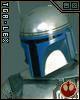
Lex 
- Beiträge: 1699
- Registriert: 29 Sep 2002 18:52
- Wohnort: Velbert
Wir können uns mal treffen...
Ich wollte morgen mal zu der großen Stadt im Nordosten dackeln.
Ein paar Spawnpoints hab ich auch schon gefunden.
Auch einige, wo die Scheiss-Viecher schneller sind als ich *autsch* :D
Kohle machen die Jungs so:
Wenn man 10 Dollar einzahlt bekommt man 100 PED... MINUS einer kleinen Gebühr. Faktisch heißt das, dass man 95 PED bekommt.
Sie verdienen also 5 Prozent an jeder realen Transaktion.
10.000 Spieler a 10 Dollar sind schon mal 500 Dollar. Faktisch gesehen natürlich dann aber 100.000 Dollar. Denn die wenigsten behalten davon was über :D
Ich wollte morgen mal zu der großen Stadt im Nordosten dackeln.
Ein paar Spawnpoints hab ich auch schon gefunden.
Auch einige, wo die Scheiss-Viecher schneller sind als ich *autsch* :D
Kohle machen die Jungs so:
Wenn man 10 Dollar einzahlt bekommt man 100 PED... MINUS einer kleinen Gebühr. Faktisch heißt das, dass man 95 PED bekommt.
Sie verdienen also 5 Prozent an jeder realen Transaktion.
10.000 Spieler a 10 Dollar sind schon mal 500 Dollar. Faktisch gesehen natürlich dann aber 100.000 Dollar. Denn die wenigsten behalten davon was über :D
... M's zu verkaufen ...
-

Flatline 
- Beiträge: 5913
- Registriert: 21 Jul 2002 13:48
- Wohnort: Hamburg
ok ... ich ziehe gerade auch ...
AT-AT Blizzardwalker guenstig abzugeben ... erst 80 000 000 interstelare Kilometer runter, leichte Frostschäden, Wechsel-Bein incl. +15 Std. frei-parken auf Naboo ... bei Interesse schicken sie mir ihren Lauf-Wookie ...
-

Raven 
- Beiträge: 378
- Registriert: 25 Aug 2002 12:28
- Wohnort: Bielefeld
:D bin schon ein wenig plan und ziellos umher gerannt :D
10 dollar hab ich auch schon eingesetzt, aber noch nichts erreicht :D
allein is glaub ich blöd ;)
10 dollar hab ich auch schon eingesetzt, aber noch nichts erreicht :D
allein is glaub ich blöd ;)
Das Leben macht Spaß, :-)
aber wer kann schon so viel Spaß vertragen ? :-(
---------------
---------------
aber wer kann schon so viel Spaß vertragen ? :-(
---------------
---------------
-

Agort 
- Beiträge: 488
- Registriert: 04 Aug 2002 21:29
- Wohnort: Arta Mallorca
18 Beiträge
• Seite 1 von 1
Wer ist online?
Mitglieder in diesem Forum: 0 Mitglieder und 10 Gäste
